Unlocking Creativity with Artistic QR Codes: A Comprehensive Guide to Using Stable Diffusion
July 24, 2024
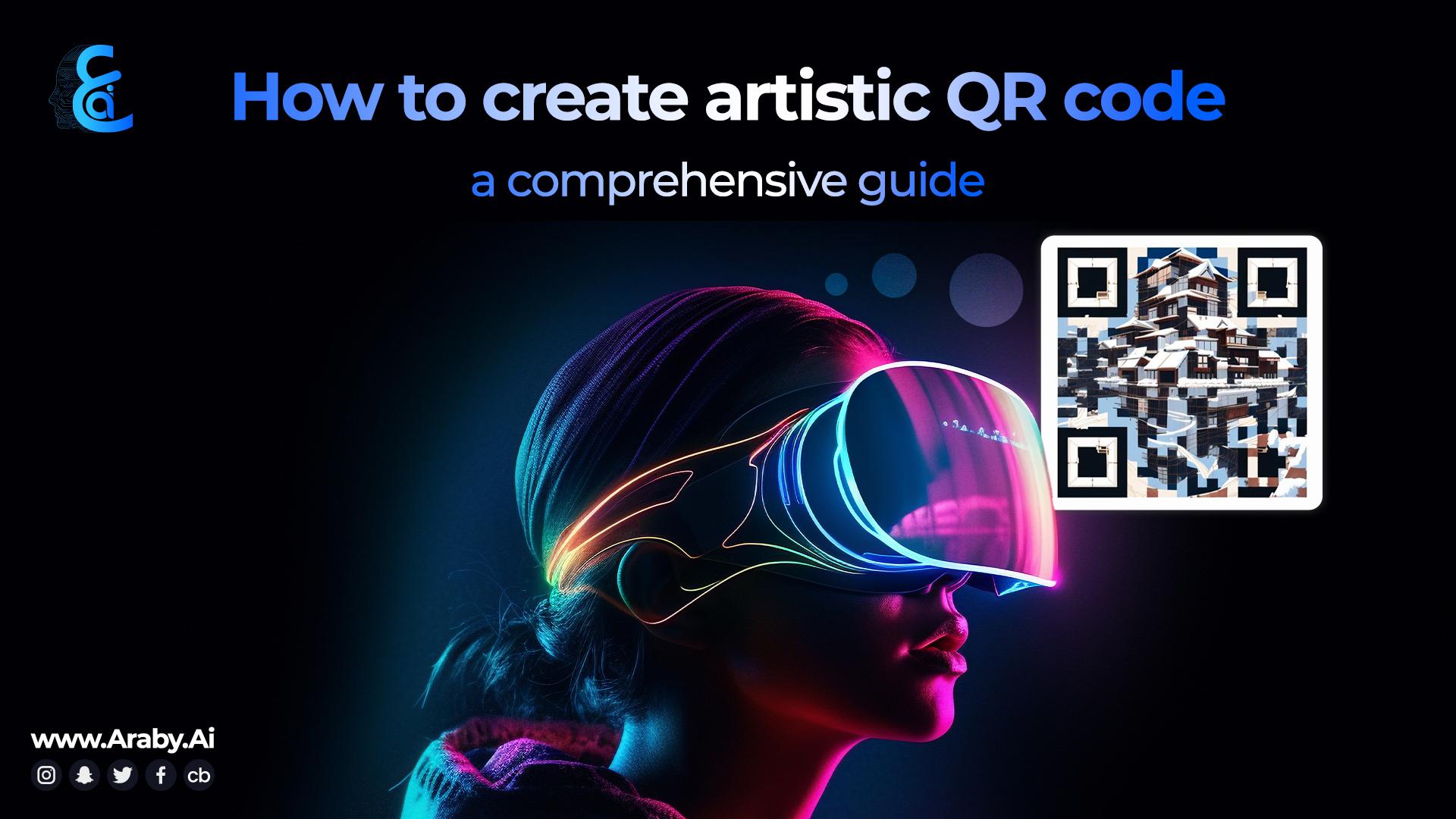
Discover the transformative potential of artistic QR codes, powered by the innovative Stable Diffusion AI technology. In this comprehensive guide, we'll explore the advantages of artistic QR codes, provide a step-by-step tutorial on creating them, and share valuable tips to optimize your results. Let's embark on this exciting journey!
Unlocking the Potential of Artistic QR Codes
Artistic QR codes offer a plethora of benefits that go beyond their captivating visual appeal:
- Reinforcing Brand Identity: Integrate your unique brand elements, colors, and design motifs into QR codes, creating a cohesive and visually engaging experience for customers.
- Encouraging Creativity: Stable Diffusion enables individuals and artists to push the boundaries of creativity by transforming QR codes into artistic masterpieces.
- Boosting Engagement: Eye-catching QR codes are more likely to capture attention and prompt users to scan them.
- Contextualizing Information: Embed QR codes within visually appealing compositions that provide context for the information they convey.
- Expanding Marketing Opportunities: Artistic QR codes pave the way for innovative marketing campaigns.
Step 1: Master the Parameters
Stable Diffusion employs various parameters to generate images. Here's a quick overview:
- Negative Prompt: Specifies what you DON'T want Stable Diffusion to generate, helping you achieve desired results faster.
- Steps: Controls the number of denoising steps. Higher values generally yield better results, but there's a limit. The default is 25 steps, sufficient for generating most images.
- Samplers: Algorithms that compare the generated image after each step to the text prompt, making changes to the noise until it matches the text description.
- CFG Guidance Scale: Balances "Creativity vs. Prompt." Lower numbers grant the AI more creative freedom, while higher numbers make it adhere more closely to the prompt.
- Seed: A number that determines the initial random noise. The same seed and prompt combination produces the same image each time, allowing you to control specific features or test the effect of specific words.
Step 2: Select Your QR Code Content
Decide on the information you want your QR code to contain, such as a website URL, contact information, or text.
Software Requirements:
- Stable Diffusion GUI by AUTOMATIC1111, usable on Google Colab, Windows, Mac, or the cloud via Run diffusion.
- ControlNet extension installed.
Generating the QR Code:
- Use a QR Code generator (e.g., https://34qr.com/en/).
- Select the text type and input the desired text.
- Set fault tolerance to 30%.
- Click Generate.
- Download the QR Code as a PNG file.
Decorating the QR Code with Stable Diffusion:
- In AUTOMATIC1111 WebUI, navigate to the Img2img page.
- Select a checkpoint model (e.g., dreamshaper).
- Enter a prompt:example [ a cartoon smiling robot ai wearing glasses and a tie, striking blue eyes,digital art, inspired by Theodore Major, polycount, holographic suit, white robot, banner, amoled wallpaper, artificial intelligence princess, planet, blueish, render in pixar, animated still, hd wallpaper, humanoid]
- Enter a negative prompt:example [ugly, disfigured, low quality, blurry, nsfw]
- Upload the QR code to the img2img canvas.
- Configure the image-to-image settings:
- Resize mode: Just resize
- Sampling method: DPM++2M Karras
- Sampling step: 60
- Width: 768
- Height: 768
- CFG Scale: 7
- Denoising strength: 0.75
- Upload the QR code to ControlNet’s image canvas.
- Configure the ControlNet settings:
- Enable: Yes
- Control Type: Tile
- Preprocessor: tile_resample
- Model: control_xxx_tile
- Control Weight: 0.8
- Starting Control Step: 0.23
- Ending Control Step: 0.9
- Click Generate.
- Test the QR code with your phone at different sizes on the screen. Some tend to have issues when they are large. Please note that you won't get a functional QR Code with every single image. The success rate is about one in four. Generate more images and check for the keepers.
Tips for Optimizing Your Results
To enhance your artistic QR code creation with Stable Diffusion, consider the following tips:
Qr code is not Scannable?
Adjust the Denoising Strength: Decrease the denoising strength to have the initial composition follow the QR code more. However, be careful not to reduce it too much, as you will only see the QR code if you reduce it excessively. It is typically set higher than 0.7.
Too much QR Code showing and little art?
- Adjust the Control Weight: Decrease the control weight to show the prompt more. This will reduce the dominance of the QR code in the image.
- Adjust the Starting Control Step: Increase the starting control step to show the prompt more. This will delay the introduction of the QR code into the image, allowing the prompt to have more influence.
If the QR code is not functioning:
- Check the QR Code Size: Make sure to check the QR code with your phone at different sizes on the screen. Some QR codes tend to have issues when they are large.
- Increase the Fault Tolerance: When generating the QR code, use a high fault tolerance setting (30%). This will make the QR code more resilient to errors, increasing the chances that it will function correctly.
- Ensure a White Margin: Have a white margin around the QR code (the quiet zone). This can help improve the readability of the QR code.
Creating Prompts that Blend with the QR Code:
- Choose Similar Visual Elements: Some prompts blend more naturally with QR codes. For example, the prompt for generating houses with snow on rooftops blends well with QR codes simply because they share similar visual elements.
- Experiment with Different Prompts: The working parameters can be different for different models and prompts. You must adjust the parameters slightly to blend the QR code and the prompt well. Don't be afraid to try different prompts and see what works best.
- Use Negative Prompts: Negative prompts can be used to avoid certain characteristics in the generated image. For example, you can use "ugly, disfigured, low quality, blurry, nsfw" as a negative prompt to avoid these characteristics in the generated image.
- Experiment with Parameters: Don't hesitate to test different parameter values, as each can significantly impact the final result.
Creating artistic QR codes with Stable Diffusion can be an enjoyable and rewarding experience. With practice and experimentation, you'll soon craft stunning QR codes that not only serve their functional purpose but also elevate your brand's creativity and aesthetics. Happy creating!
Other Examples :
A minimalist, high-resolution center portrait vector illustration of Apple's iconic logo, featuring a sleek apple silhouette with a bite taken out of it. The design embodies the brand's focus on simplicity and innovation. The color palette consists of Apple's signature silver, black, and white.
Negative prompt: ugly, disfigured, low quality, blurry, nsfw
Steps: 62, Sampler: DPM++ 2M Karras, CFG scale: 7, Seed: 2689762662, Size: 768x768, Model hash: 2336dbf342, Model: DreamShaper_dreamshaper_631BakedVae, Denoising strength: 0.74, ControlNet 0: "preprocessor: tile_resample, model: control_v11f1e_sd15_tile [a371b31b], weight: 1.3, starting/ending: (0.2, 0.93), resize mode: Just Resize, pixel perfect: False, control mode: Balanced, preprocessor params: (-1, 1, -1)", Version: v1.3.2
Optimize Your Business with Araby.Ai's AI Services and Tools
Araby.Ai offers a comprehensive suite of AI services and tools to help you analyze your business processes to identify , integrate, and create customized AI solutions. Explore our Arabic/English ChatGPT, AI content generation tools, text-to-image generator, and Business Tools today!
Please follow us at X& Instagram & Linkedin
Related Blogs

What is AI-generated content and how does it work?
AI-generated content is content that is created using machine learning algorithms. These algorithms analyze large amounts of data to identify patterns and generate content that is relevant and engaging to the target audience. AI-generated content can take many forms, including articles, social media posts, product descriptions, and more.

The Benefits of Using Araby.ai's Image Generation Technology for Architecture and Interior Design
Creating visual representations for architecture and interior design projects can be a time-consuming process, but Araby.ai's image generation technology can help streamline this process. By automating many of the technical aspects of creating images, such as lighting and rendering, design professionals can focus more on the creative design work they love.

AI advantages for businesses
AI revolutionizes business operations. Araby AI content generator leads in Middle East.